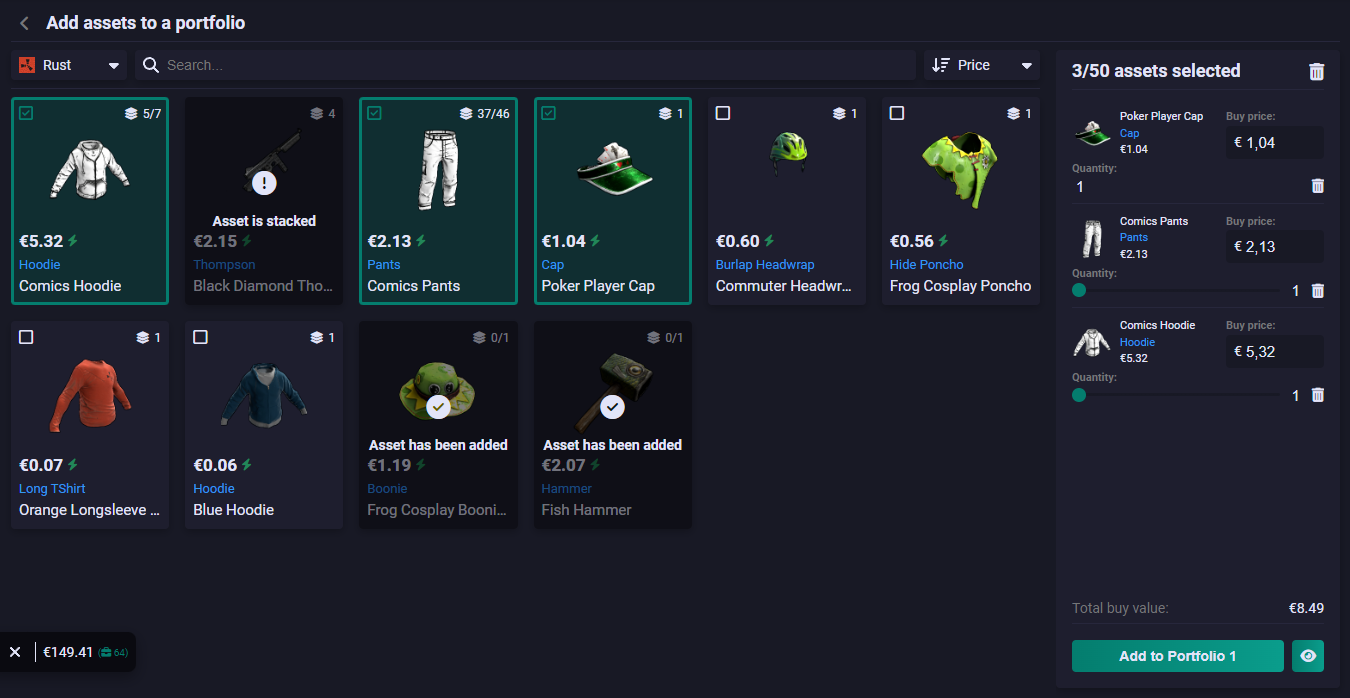# Inventory page
1. Load any Steam inventory
By providing your Steam ID, Vanity ID, or Steam URL and selecting a game, you can fetch your inventory and get a detailed overview of your items.
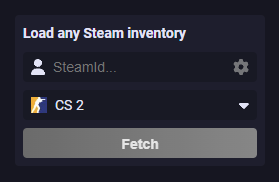
2. Filter your inventory
Use the filters on the left side of the screen (or under the filter icon on mobile/tablet). With these filters, you can customize your item overview based on tags, price range, tradable/non-tradable status, and sort them by price or quantity.
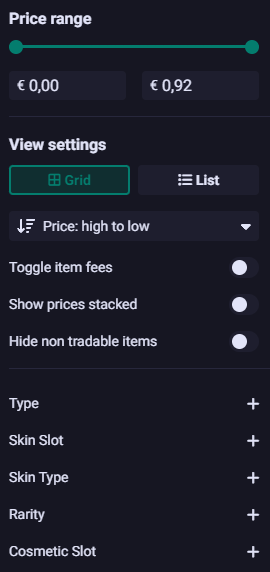
3. Item overview
In this section, you can view all your items, along with their quantities and prices. You have the ability to select items and instantly determine the combined worth of these items. Furthermore, you can effortlessly create a multi-buy or multi-sell link.
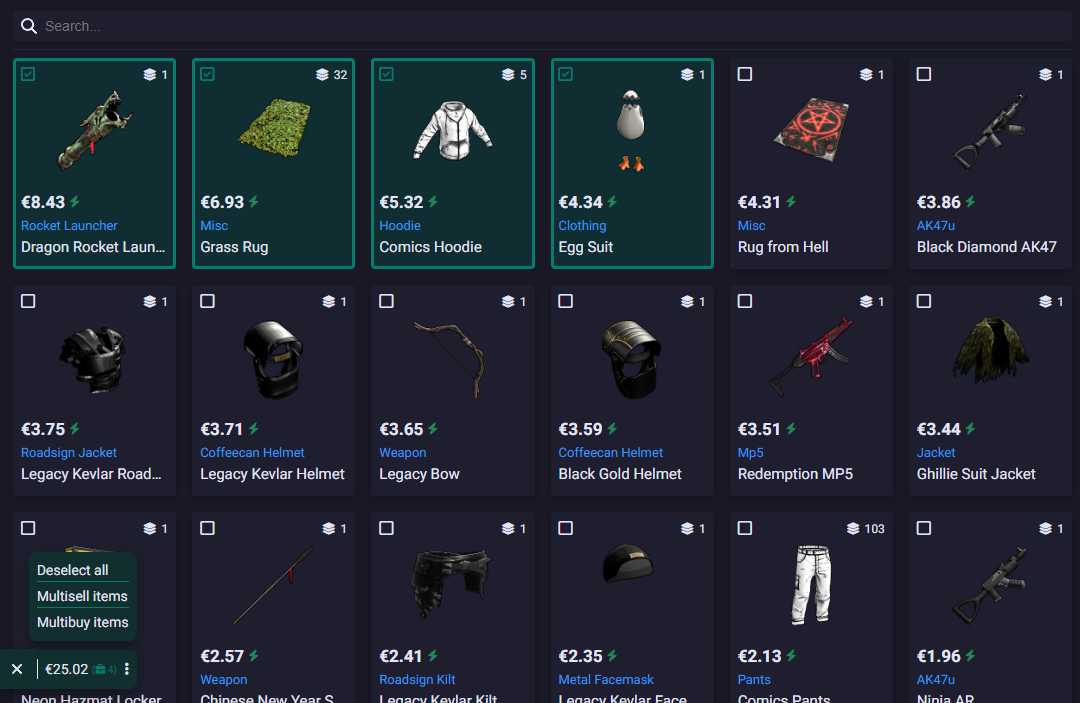
# Archive page
1. View any item of any game
By choosing a game, you can easily see all items from all supporter games. You can see their price and market activity flair.
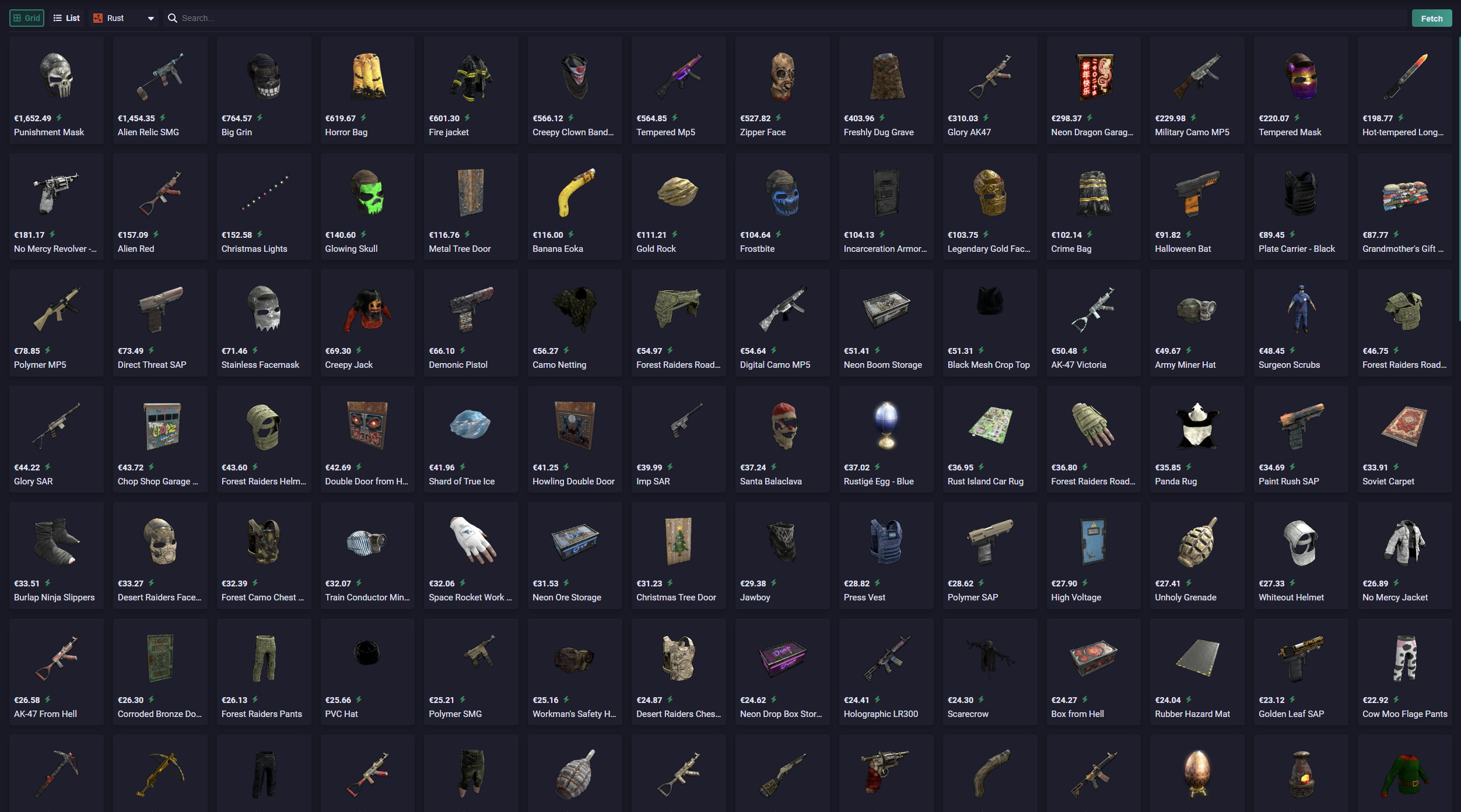
2. Detailed item view
For more details about an item, just click on it. A box will open where you can see the price, sales from the last day, buy/sell orders, and how the price has changed over time.
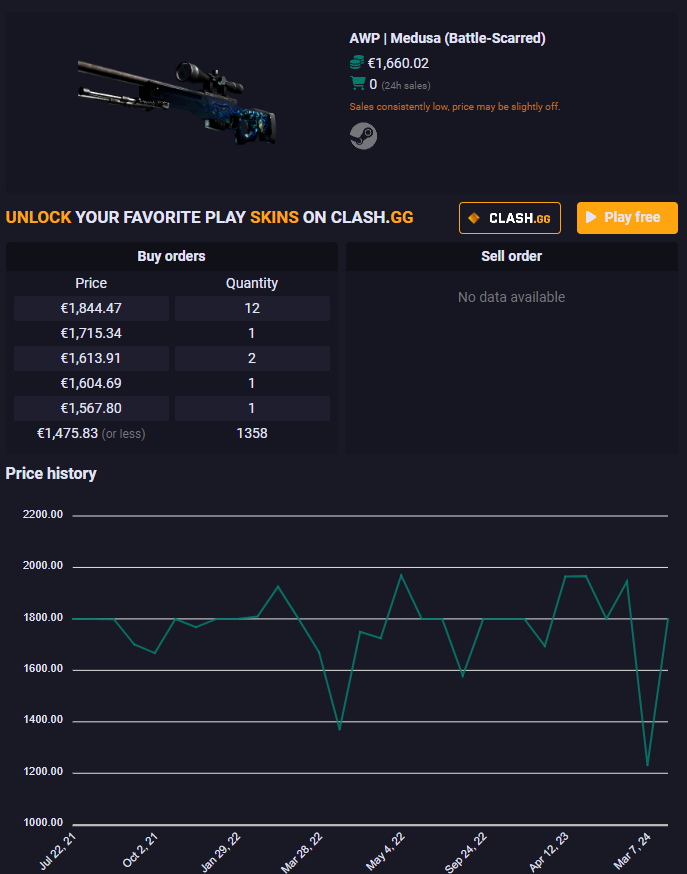
# Portfolio page
1. Main view
View your portfolio worth quickly and easily. See the current value, keep track of how much you have spent, and find out how much profit you’ve made. Make new portfolios or change the ones you already have created.
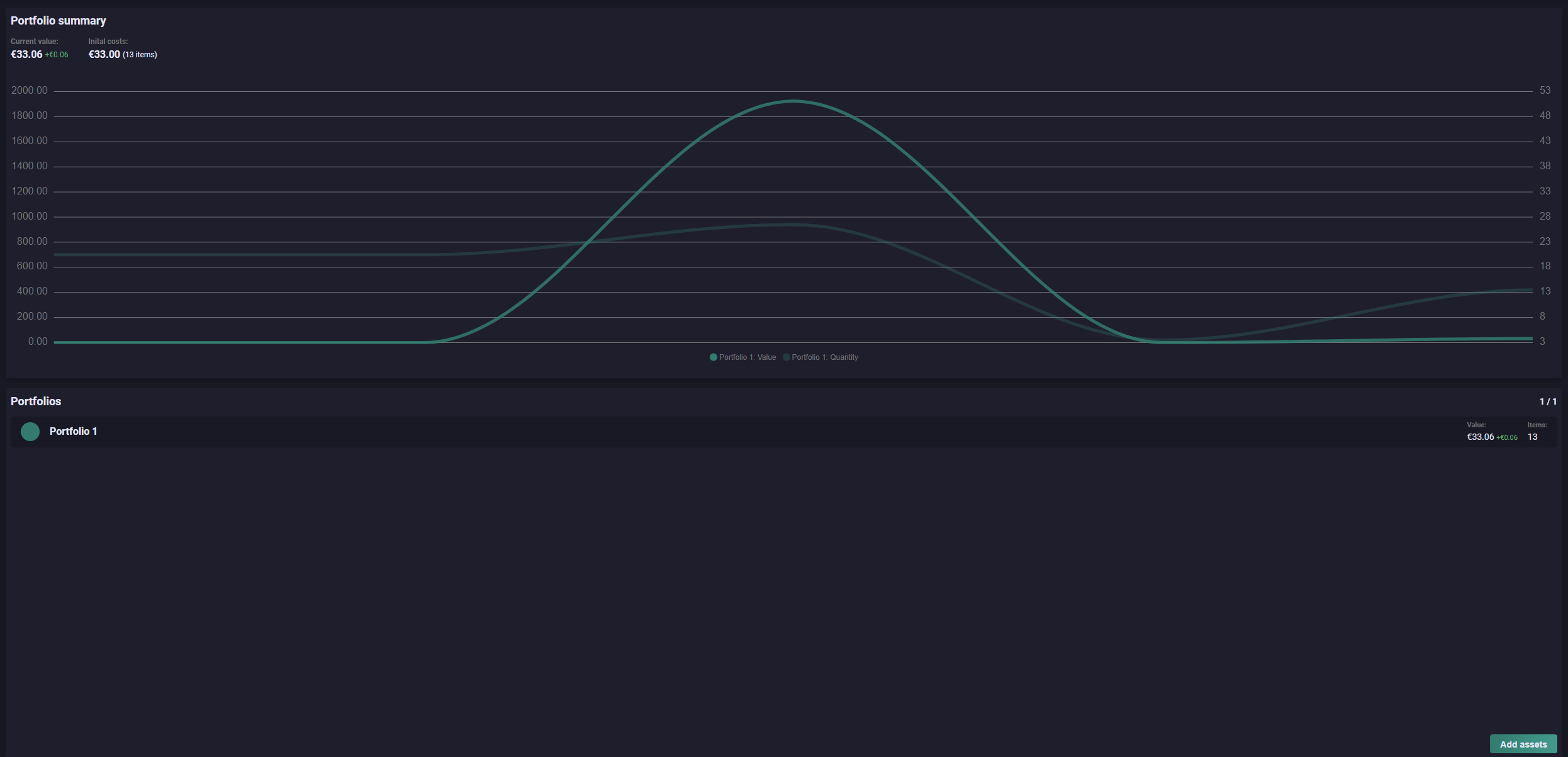
2. Single portfolio view
Get a deeper look at your portfolio. Check its current value, see how much you’ve spent, and find out how much profit you’ve made. You can also see how items are spread out based on their type and game.
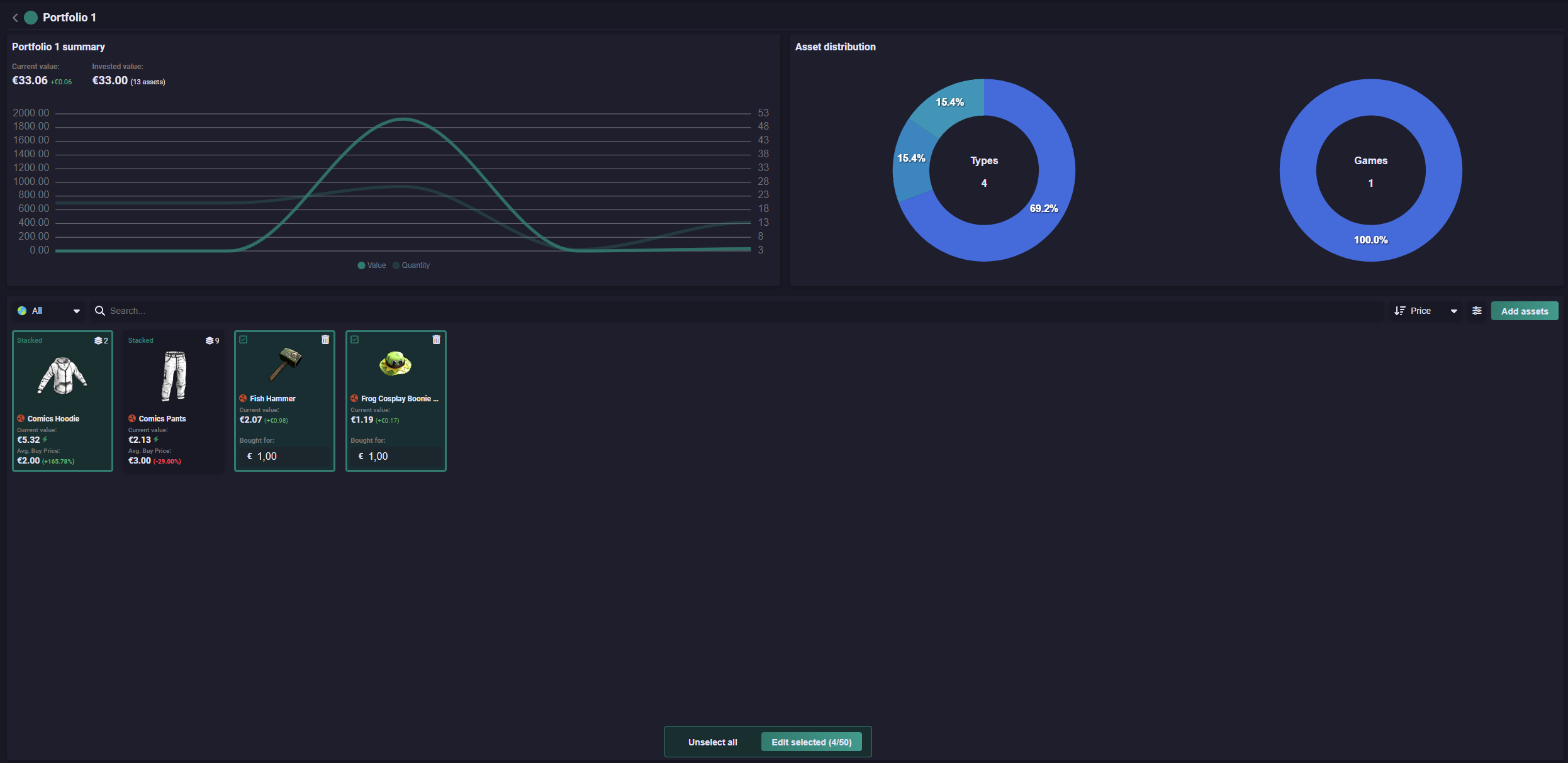
3. Bulk editing
You can edit items one by one in the main view. But if you want to edit many items at once, you can just open the bulk edit modal. In this modal, you can change price groups, pick many price groups and set them to a certain price, or remove the chosen items from your portfolio.
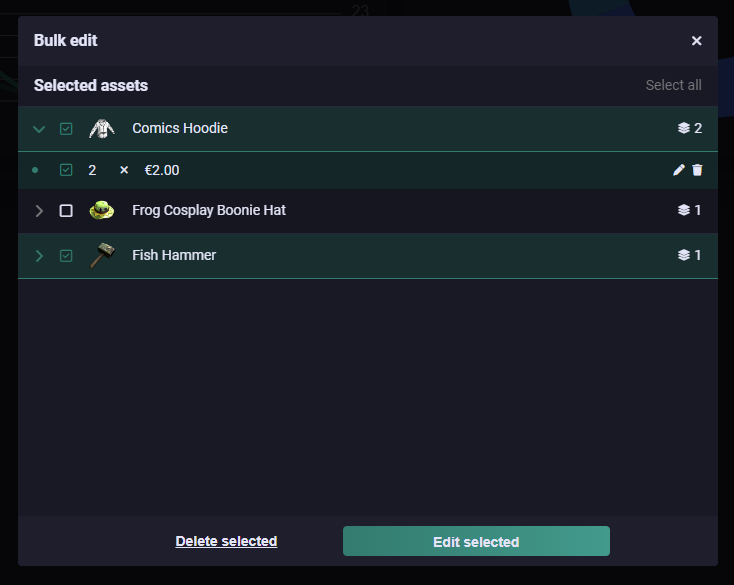
4. How to add items
Finally, we've made it to one of the most crucial pages. Here, you can add items to your portfolio. You can filter, search, and sort to find the item you’re looking for. Once selected, simply use the configurator to set the price you bought them for. After that, all the items can be seen in your portfolio. Now, all you have to do is wait and watch their values increase with an easy view.